
A week after my return from a New England & Canada cruise, I found myself busy searching for a personal weight management software.
Why weight management? See the chocolate dessert buffet pictures taken on board the Holland America Maasdam cruise ship.
I came across pondus, a python program that is free and open-sourced.

Pondus has a rather modest feature set: the ability to enter one's weight over time, and have it plotted in a chart. It does not have too many bells and whistles, but it is very simple to use.
Pondus is packaged with certain Debian releases (namely, Lenny and Sid). So a simple apt-get install pondus will put it on your system. Because I run Debian Etch, I need to install it from source files.
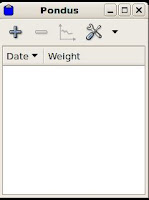
I downloaded the source tar ball as well as the install instructions from here. The instructions are straight-forward, and I installed pondus without a glitch.
To run pondus, just type pondus in the command line. When you run pondus for the first time, it is not too terribly exciting .... because you have not entered any weight data.
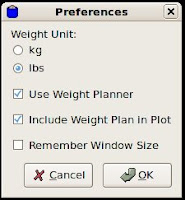 Before you enter your weight, you should customize the unit of measure that pondus will use(lbs versus kgs). Click on the Tool icon (the one with the screwdriver and wrench) to bring up Preferences. For me, I prefer pounds (that is the unit my scale uses).
Before you enter your weight, you should customize the unit of measure that pondus will use(lbs versus kgs). Click on the Tool icon (the one with the screwdriver and wrench) to bring up Preferences. For me, I prefer pounds (that is the unit my scale uses). Now, let's enter some weight data, and draw a pretty chart.
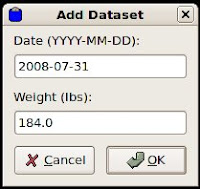 To enter a weight, click on the Plus icon.
To enter a weight, click on the Plus icon.To plot the data, click on the Chart icon.
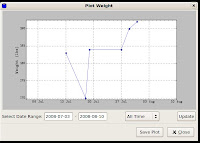
Pondus has some additional useful features such as data import and export in CSV format, as well as the ability to save the chart in png or svg (2-dimensional vector graphics) format.
An interesting feature is that you can set time-sensitive goals (aka, Weight Planner). For example, you can set a goal such as "weigh 180 lbs on August 15". This feature is disabled by default. To enable it, bring up Preferences as above, and click Use Weight Planner checkbox to select it, and choose whether to include the weight plan in your plots. Note that this feature is not for everyone (do I really need yet another remainder of my shortcomings?)
Pondus is adequate for tracking my body weight. I'm still searching for software that can also track my blood pressure. Won't it be perfect if a single software can manage both weight and blood pressure?