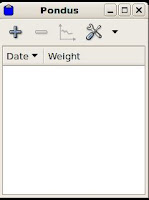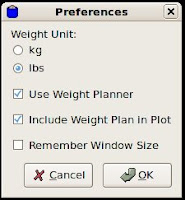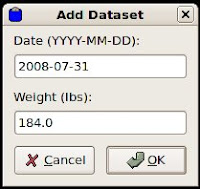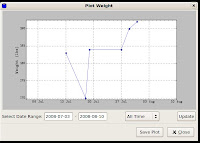In my opinion, one major feature gap is a command-line interface for viewing the apt change log. After a recent routine Etch package upgrade, I discovered that the grub menu.lst file got corrupted. So, I wanted to check the recent apt activities to find out which packages were the possible suspects.
A google search revealed that viewing change history is not that simple. Aptitude writes change log info to /var/log/aptitude. Synaptic users can get the same info through its graphical user interface. But is there a standard change log file that the most common Debian package managers write to? The second question is whether there exists a command-line tool for accessing it.
It turns out that such a log exists, and it is /var/log/dpkg.log. This is a single log file that records all the apt activities, such as installs or upgrades, for the various package managers (dpkg, apt-get, synaptic, aptitude).
Regarding a command-line tool for accessing apt history, there used to be a package named apt-history for viewing apt-get activities. Its web site suggests that work in the project has been discontinued due to the fact that dpkg now does logging. It went on to recommend the use of a simple bash function (also named apt-history) to access the log file (/var/log/dpkg.log)
Below is the bash function from that web site.
function apt-history(){
case "$1" in
install)
cat /var/log/dpkg.log | grep 'install '
;;
upgrade|remove)
cat /var/log/dpkg.log | grep $1
;;
rollback)
cat /var/log/dpkg.log | grep upgrade | \
grep "$2" -A10000000 | \
grep "$3" -B10000000 | \
awk '{print $4"="$5}'
;;
*)
cat /var/log/dpkg.log
;;
esac
}I've tried it, and it works.
To set it up, insert the above code into /root/.bashrc.
To run apt-history, you need to become root (for example, sudo -i). Entering apt-history with no parameter will simply dump the change log file. To select what activities you want to see, you can enter one of install, upgrade, remove, rollback as a single parameter to apt-history.
$ sudo -i
Password:
# apt-history install
2008-08-01 21:37:00 install googlizer0.3-3
2008-08-09 08:20:54 install agrep4.17-3
2008-08-09 08:28:26 install abuse-frabs2.10-7
2008-08-09 08:28:27 install abuse1:0.7.0-5
#